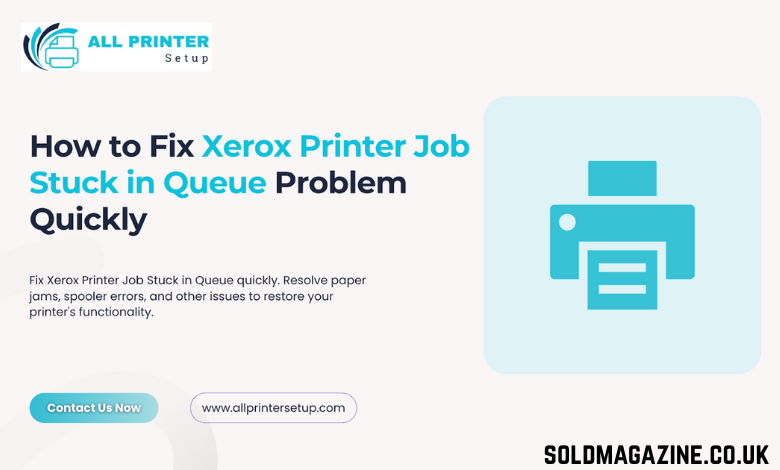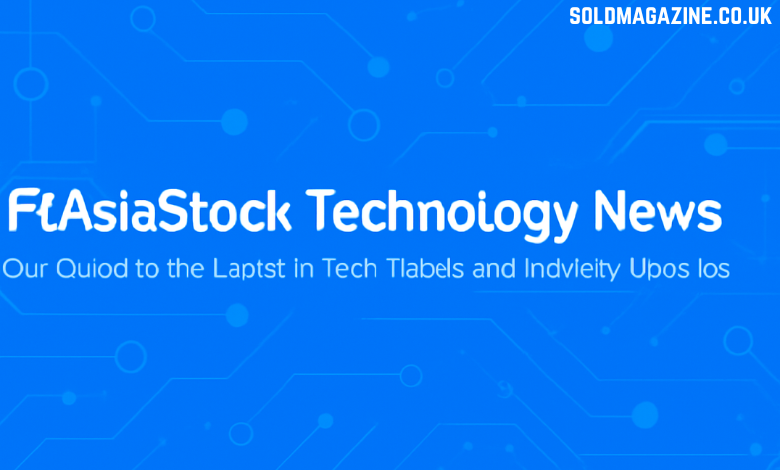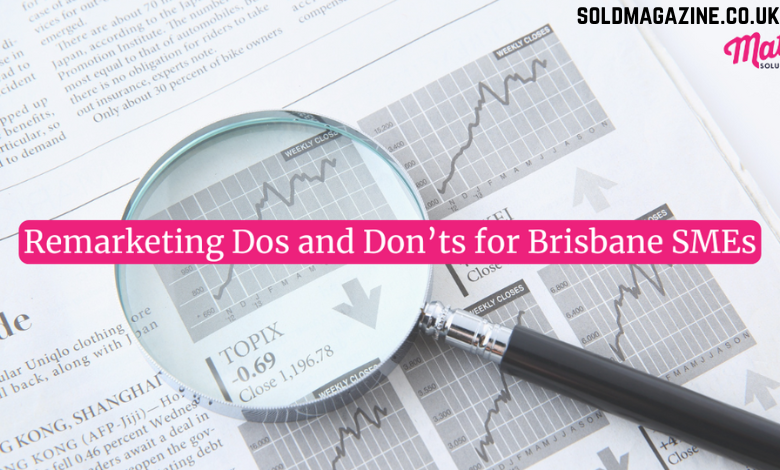For their high print quality and reliability, Xerox printers are one of the best options for home and office printing. However, like all printers, they will occasionally encounter issues that prevent them from functioning normally. A familiar issue users face is a print job getting stuck in the Queue, which halts further printing. This is particularly annoying when you have documents or images that need to be printed. In this guide, we’ll show you how to fix the Xerox Printer Job Stuck in Queue problem quickly and easily. You will find several solutions to help you get your printer working.
Understanding the Xerox Printer Job Stuck in Queue Issue
When a print job is stuck in the Queue, it indicates the printer is unable to print the document or move it along for printing. It sits in the queue “waiting” to do so, but the printer has not registered or produced it. There can be issues with printer settings, a bad link between the printer and the computer, or even a corrupted print job. Likewise, this can occur if there is an issue (such as a paper jam) with the printer or if it becomes disconnected.
It is helpful to resolve this issue promptly, as a stuck print job will not only prevent that job from being printed, but it will also often prevent subsequent jobs or print requests from being printed. In the following sections, we will explore some of the best ways to resolve the Xerox Printer Job Stuck in Queue issue and get the printer working again.
Checking for Paper Jam Issues
Before proceeding with the more technical steps, it would be beneficial to rule out the possibility of any paper jam issues contributing to the print job becoming stuck. Paper jams are among the most common causes of print jobs becoming stuck in the Queue. If a piece of paper is jammed in the printer, it can prevent further printing and cause all print jobs in the Queue to be backed up.
To check for paper jams, open the printer’s paper tray and inspect the paper path for any stuck paper. If you find any pieces of paper, gently remove them and try printing again. If the paper jam was the reason that the print job was stuck, then it should now process correctly. Remember to load the paper properly in the tray and check that it is not wrinkled or jammed when you reload the paper.
Canceling the Stuck Print Job
If a print job has stalled in the Queue, cancel the job to prevent the printer from constantly attempting to process it, allowing it to function normally. To cancel the job, open the print queue on your computer by going to the system tray at the bottom right of your desktop and clicking on the printer icon, or by navigating through your computer’s control panel in “Devices and Printers”. If you can see the Queue on the computer screen, locate the stalled job, right-click it, and select “Cancel” to delete the print job from the Queue.
If you are unable to cancel the job, you may need to complete a hard restart of your computer and printer to clear the Queue.
Restarting the Print Spooler Service
The print spooler is a service that oversees and organizes all print tasks sent to the printer. If the print spooler service encounters an issue, such as a stuck print job, it can prevent any further print jobs from being printed. Oftentimes, restarting the print spooler can solve the problem of an Xerox Printer Job Stuck in the Queue.
To restart the print spooler on your computer, press the Windows key + R to open the “Run” dialog. Type services.msc and hit Enter to open the Services window. Look through the services for Print Spooler. Right-click on “Print Spooler” and select “Restart”. This will stop the print spooler, then restart it, potentially clearing any print jobs stuck in the Queue.
Clearing the Print Queue Manually
There are times when the print spooler cannot delete the print queue on its own. If the Queue cannot clear automatically, you will need to delete the files in the print queue folder manually. Delete all files in the PRINTERS folder, which represent print jobs stuck in the print queue. Once completed, restart the print spooler.
By deleting the files in the print queue folder, you fully clear out the stuck print jobs and allow the printer to begin printing fresh again.
Reinstalling the Printer Driver
Sometimes, a printer’s driver being corrupted or out of date can cause printing problems. An invalid driver can lead to various printing issues, including the Xerox Printer Job Stuck in Queue. Reinstalling the printer driver can resolve this issue and restore the printer’s functionality.
To reinstall the printer driver, open the Devices and Printers section of the Control Panel, right-click on the Xerox printer, and select Remove device. You then navigate to the Xerox website to download the new drivers for your model of printer. Once the driver has been installed and both the computer and printer have been restarted, try to print again to see if the problem has resolved.
Checking Printer Settings and Connections
Occasionally, the printer can be stuck in the print queue because of network or hardware settings connected to the computer. Ensure the printer is connected to the correct network and that its settings are correct. Verify the printer is connected through USB or Wi-Fi. Double-check the printer’s IP address to ensure it matches the settings on your computer. If it is connected through Wi-Fi, try restarting your router to reconnect and refresh the connection. You could check the printer’s control panel for error messages indicating potential problems with the network or printer status.
Performing a Printer Reset
In cases where all other remedies are unsuccessful, a printer reset can typically resolve stubborn issues, such as the problem you are experiencing with the Xerox Printer Job Stuck in Queue. A factory reset will restore the printer to its default factory state and resolve any lingering issues.
To perform a factory reset, refer to the printer’s manual or the manufacturer’s website for detailed instructions specific to your Xerox printer model. After the reset, the printer settings will need to be configured again. After the configuration, try printing again.
Conclusion
Experiencing a Xerox Printer Job Stuck in Queue issue can be aggravating, but in most cases, it can be handled with the correct steps and affordable troubleshooting. Whether it is a simple issue like paper jams, problems with the print spooler, an obsolete printer driver, or a printer issue, there are several ways to resolve the problem and get your printer back to normal. Following the steps in this article can help you fix your printer issue quickly and resolve any printing problems.
If you are still experiencing problems with your Xerox printer, do not hesitate to seek expert assistance. If you encounter difficulties, a technician may be required to ensure your printer is running correctly.
For starters, if you need help clearing the print queue or with any other printer issues, head over to our website, All Printer Setup, for a complete set of troubleshooting articles, along with customer support for any printer issues you have.